Installation of OpenFiler
Where can I download Openfiler Software?
You can download the openfiler from below link
Step by Step Openfiler Installation
Step1:
Create your virtual machine with configuration as shown below
1 CPU
1GB RAM
500 GB HDD (this is virtual space and you Need not to have this much space physically availiable)
1 NIC
Step2:Power On your VM to boot with openfiler ISO image
Step3:
On this page simply select skip by pressing tab key and click enter
Step4:
Click Next
Step5:
Click Next (if you want to choose some other language eg. German , French etc then select appropriate language on this page)
Step6:
Choose Option "Manually Partition with disk Druid" click Next. Ignore the warning in the popup block by clicking Yes
Step7:
Click on New and create following partations
/ 15GB
/boot 5 GB
/tmp 5 GB
/swap 5GB
Note:- Leave the remaining space as Free space
Step8:
Ensure "Active on Boot" is checked
Click on edit and enter the IP address and Netmask as shown below
Step9:
Enter hostname "storage.oracle.com" in my case.
Ignore the warning by clicking continue and click Next
Step10:
Choose appropriate Time Zone and click next
Step11:
Enter root Password and click next
Step12:
Click Next.
Once you click Next the Installation will start. it will take few Minutes so just wait to complete the installation
Step13:
As you can see Installation is completed. Click reboot to reboot the System
Step14:
You Login to openfiler GUI page on port 446
https://192.9.1.105:446
Default User Name: openfiler
Default Password : password
Step15:
Home page after Login
Step16:
Navigate to Service tab and enable iSCSI target Server
Step17:
You can also enaböe iscsi target Server from CLI.
Login to your openfiler Server with user root and given Password at the Installation time.
service iscsi-target start
chkconfig --Level 345 iscsi-target on
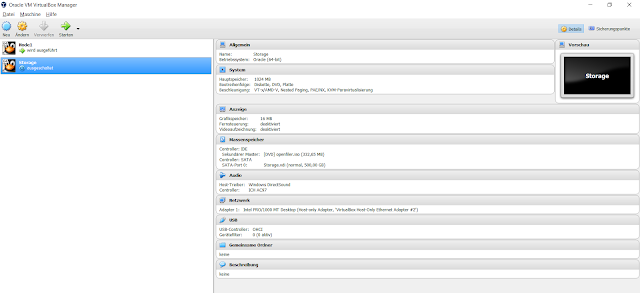



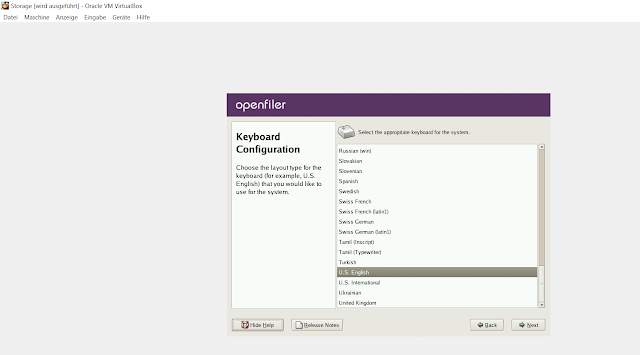









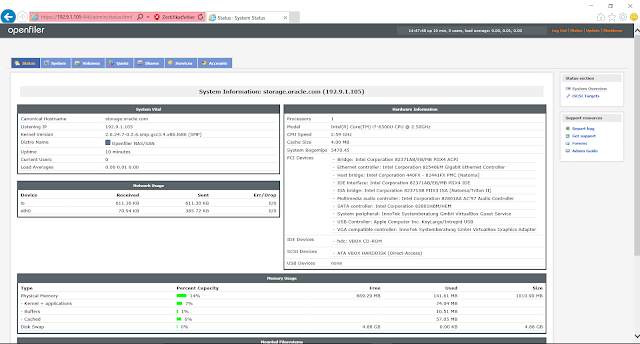


Thanks Anand for this useful post
ReplyDeleteThanks Varsha ..pls Keep commenting
Delete