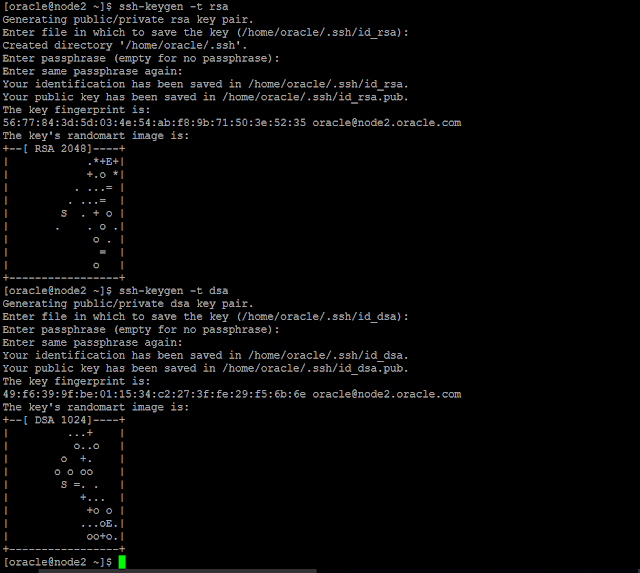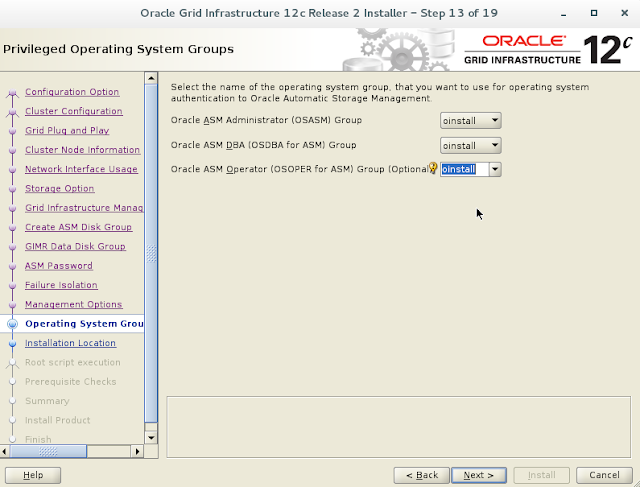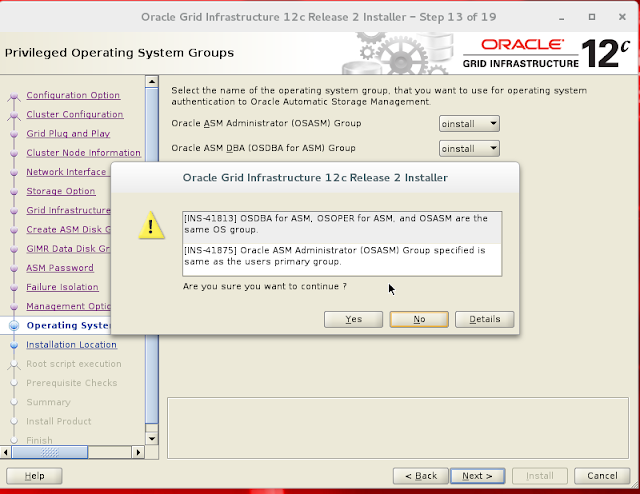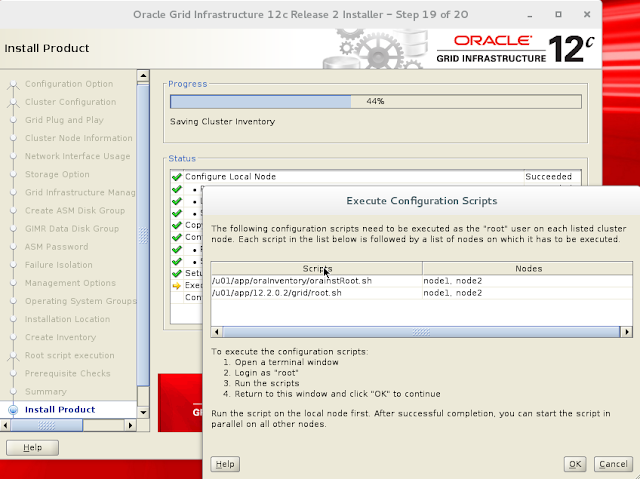How to Install Oracle RAC 12.2.0.1 on Your Laptop
Step1:
Requirements To Install Oracle 12c RAC.
To Complete this workshop you must coply with following
minimum requirements
Hardware Requirements
We need 4 Servers as mentioned below
Minimum 2 Servers each with following Configurations
1
CPU (i7 or i7)
4
GB RAM (more RAM is better)
2
NIC
50
GB HDD minimum per node
1 Server for Storage with following configuration
1
CPU (i7 or i7)
2
GB RAM (more RAM is better)
1
NIC
1 Server for DNS/NTP etc
1
CPU (i7 or i7)
2
GB RAM (more RAM is better)
1
NIC
If you want you can bypass using DNS/NTP and in that case
you dont Need 4th Server
Software Requirements for Oracle RAC Installation
Oracle Linux 7 (Use the latest spin eg. 7.3)
VirtualBox (5.1.14)
Oracle 12c Release 2 (12.2.0.1) Software (64 bit)
IP Requirements for Oracle RAC Installation
7 set of IP addresses
(in public IP range) for the purpose as described below
1 Public
IP for each node (2 node x 1= 2 IPs)
1 Public
IP for each node for VIP (2 node x 1= 2
IPs)
3 IPs
for SCAN
2 set of
IPs (in Private network range) 1 IP per node for interconnect
Additionally you need 2 more public IPs to complete this
workshop (1 for storage machine and 1 for DNS machine)
Here find an a short look how I have used the IP addresses
# Public
192.9.1.100
node1.oracle.com node1
192.9.1.101
node2.oracle.com node2
192.9.1.102
dns.oracle.com dns
192.9.1.105
storage.oracle.com storage
# Private
10.0.0.1
node1-priv.oracle.com node1-priv
10.0.0.2
node2-priv.oracle.com node2-priv
# Virtual IP
192.9.1.150
node1-vip.oracle.com
node1-vip
192.9.1.151
node2-vip.oracle.com
node2-vip
#SCAN
192.9.1.150 scan.oracle.com scan
192.9.1.151 scan.oracle.com scan
192.9.1.152 scan.oracle.com scan
Step2:
How to Download Oracle VirtualBox, OEL7 and Database Software
Click Here to see step by step instruction how to download
the required Softwares
Step3:
How to Create New Virtual Machine
Create and Configure the VM as per the above given
requirement
Step4:
How to Install Oracle Enterprise Linux (OEL 7) on VirtualBox.
Click Here for step by step
documentation and complete the OEL 7 (OS) Installation
Perform the installation on all 3 Servers. 2 for RAC nodes
and 1 for DNS and NTP
Step5:
How to Perform Openfiler Installation
Step6:
Configure Openfiler and Discover the LUN on RAC nodes
Step7:
How to Configure NTP.
If you dont want to use NTP just deconfigure it and let the
clusterware (CTSS) takecare of time synchronization
Step8: ( Either Step7 or Step 8 )
How to Deconfigure NTP
systemctl stop ntpd.service
systemctl status ntpd.service
mv /etc/ntp.conf
/etc/ntp.conf.org
rm /var/run/ntpd.pid
Step9:
How to Configure DNS
Click Here to find step by step how to configure DNS
Step10:
Create Oracle Software owner Group and User
Perform below Steps on On Both Nodes (node1 and node2)
A: Add group and user
Add oinstall and dba group
groupadd -g 500 oinstall
groupadd -g 501 dba
Add oracle user
useradd -u 500 -g oinstall -G dba oracle
Reset Password for user oracle
passwd Oracle
B : Create the directories and change ownship to Oracle
mkdir -p
/u01/app/12.2.0.2/grid
mkdir -p /u01/app/oracle/product/12.2.0.2/dbp1
chown -R oracle:oinstall /u01
chmod -R 775 /u01/
C: Configure /etc/hosts
#loopback address
127.0.0.1
localhost.localdomain localhost
# Public
192.9.1.100
node1.oracle.com node1
192.9.1.101
node2.oracle.com node2
192.9.1.105
storage.oracle.com storage
# Private
10.0.0.1
node1-priv.oracle.com node1-priv
10.0.0.2
node2-priv.oracle.com node2-priv
# Virtual
192.9.1.150
node1-vip.oracle.com
node1-vip
192.9.1.151
node2-vip.oracle.com
node2-vip
D: Disable SELINUX
If alredy not disabled this is the time you must either disable SELINUX setting or change to permissive
Change the setting by editing the
"/etc/selinux/config" file, making sure the SELINUX flag is set as
follows
SELINUX=disable
E: Disable IPtables/firewall
If you have the Linux firewall enabled, you will need to
disable or configure it, as shown here. The following is an example of
disabling the firewall.
systemctl stop
iptables.service
chkconfig iptables off
F: Enable NTP Slewing Option
The Option is only needed i´f you are using NTP for time synchronization
If your RAC is going to be permanently connected to your
main network and you want to use NTP, you must add the "-x" option
into the following line in the "/etc/sysconfig/ntpd" file.
OPTIONS="-x -u ntp:ntp -p /var/run/ntpd.pid"
Step11
Prepare ASM Disk for RAC Shared storage
You have installed and configured openfiler in Step 5 and
Step6. The shared LUN (/dev/sdb) from
openfiler is discoverd on your RAC node.
Create minimum 8 Partitions each 40GB in size as shown
below. Use fdisk to create partitions
You can do this as root user and you must do it only on one
node.
Step12:
Discover the partition on Node2:
Just execute the following command to sync the partiton
table on node2 as well
Login as root
partprobe
fdisk –l to see if
the partitions are visible
Step13:
Create ASM disk using ASM Lib
For step by step instruction how to install, configure and use ASM Lib
Click Here
Step14:
Configure user quibalance for oracle user
Or
Configure ssh for oracle user.
On node1:- $ssh-keygen –t rsa
$ssh-keygen –t dsa
On node2:- $ssh-keygen –t rsa
$ssh-keygen –t dsa
On node1:- $cd /home/oracle/.ssh
$cat *.pub>>node1
On node2:- $cd /home/oracle/.ssh
$cat *.pub>>node2
On node1:- $scp node1 node2:/home/oracle/.ssh
On node2:- $scp node2 node1:/home/oracle/.ssh
On node1:- $cat node*>>authorized_keys
On node2:- $cat node*>>authorized_keys
Now test the ssh configuration, should work without Password
On node1
ssh node1
ssh node2
On Node2
ssh node2
ssh node1
Step15:
Install RPMs
Install following required RPMs (same or above version) on
both the nodes (node1, node2)
binutils-2.23.52.0.1
compat-libcap1-1.10
libgcc-4.8.2
libstdc++-4.8.2
libstdc++-devel-4.8.2
sysstat-10.1.5
ksh
make-3.82
glibc-2.17
glibc-devel-2.17
libaio-0.3.109
libaio-devel-0.3.109
nfs-utils-1.2.3-15
smartmontools-6.2-4
net-tools-2.0-0.17
cvuqdisk-1.0.10-1
cvuqdisk-1.0.10-1.rpm is located under /u01/stage/database/rpm/
(location where you have extracted your grid binaries)
Step16:
Configure Kernal Parameters
Configure Following Kernal
parameter on both nodes (Node1 and Node2)
Set Kernel Parameters (/etc/sysctl.conf)
fs.file-max = 6815744
kernel.sem = 250 32000 100 128
kernel.shmmni = 4096
kernel.shmall = 1073741824
kernel.shmmax = 4398046511104
kernel.panic_on_oops = 1
net.core.rmem_default = 262144
net.core.rmem_max = 4194304
net.core.wmem_default = 262144
net.core.wmem_max = 1048576
net.ipv4.conf.all.rp_filter = 2
net.ipv4.conf.default.rp_filter = 2
fs.aio-max-nr = 1048576
net.ipv4.ip_local_port_range = 9000 65500
# sysctl –p
Configure /etc/security/limits.conf file
oracle soft nofile
1024
oracle hard nofile
65536
oracle soft nproc
16384
oracle hard nproc
16384
oracle soft stack
10240
oracle hard stack
32768
oracle hard memlock
134217728
oracle soft memlock
134217728
Configure /etc/pam.d/login file
session required
/lib/security/pam_limits.so
Step17:
Copy and Unzip Software
Transfer the oracle software and unzip grid software to
$GRID_HOME
Since I want to install grid software under /u01/app/12.2.0.2/grid.
I must unzip grid software on this location.
Run cluster verification utility to perform the installation
precheck
cd under /u01/app/12.2.0.2/grid
./runcluvfy.sh stage -pre crsinst -n node1,node2 -fixup
-verbose
Fix any error /warnning reported by runcluvfy. It is highly
advisble not to ignore a single warnning if you dont know the consequence
Step18:
Login as Oracle user and execute gridSetup.sh from /u01/app/12.2.0.2/grid
./gridSetup.sh
Step19:
Follow the installer instruction as Shown below.
Choose Configure Oracle Grid Infrastructure for a New Cluster and click next
select configure an Oracle standalone Cluster and click next
Enter Cluster Name, Scan Name and Port and click Next
Click on Add button and add the 2nd Server
Click on SSH Connectivity
if you have already configured ssh you can test ssh configuration by clicking test button
to Setup the ssh you can click on Setup button
Click Next to proceed
Check if the proper Interface is selected. You can Change the Default listing from drop down list.
Click Next
Click Next
Click Next
Enter the disk Group Name.
if your disk is not listed here
Check if the disk discovery path is correct.Change if required
Check if the permission of the disk is correct
Select appropriate disks and click Next
Enter the diskgroup Name to house the GMIR and click Next
Specify the Password and and Click Next
Click Next
Click Next.
Choose the Groups accordingly and click Next
Click Yes to ignore the warnning and click Next to continue
Enter Oracle base Directory and click Next
Click Next
Click Next
Click Install to start the Installation
Execute the scripts. Ensure to execute serially exactly in the order listed below
On Node1
/u01/app/oraInventory/orainstRoot.sh
On Node2
/u01/app/oraInventory/orainstRoot.sh
On Node1
/u01/app/12.2.0.2/grid/root.sh
wait to finish the root.sh on node1.
On Node2:
/u01/app/12.2.0.2/grid/root.sh
Click ok only once the script execution on both the nodes are completed successfully
Check the Status of clusterware
Install Oracle Database Software 12cR2 RAC
Click Here
Create Oracle Database 12cR2 RAC
Click Here